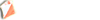I've has several enjoyable sessions planning on tweaking courses in OCAD 9 course seting facility but when it comes to printing the courses I have encountered four problems - I've viewed the How Tos but am still stuck. Any advice gratefully received
1. I want to make the pictorial symbols a bit bigger so they are more legible for us oldies. I can make the symbols themselves bigger but not the framework. How do you change the size of the frame ?
2. A course must bend around an OOB area, How do you get the line to do this ?
3. A course must go through a crossing point (without a cntrol). How do you do this.
[In both 2 and 3 the examples on the How Tos would not give a print acceptable to most Controllers !]
4. I have a course which involves a map exchange using two different map footprints. OCAD9 prints part 1 and 2 under the same print request so you can't specify two separate maps. Is there any way round this ?
My current solution is the plan in OCAD9 but then do th printing using "hand drawn" courses in some instances which is obviously more time comsuming and prone to error.
OCAD 9 Course Setting
Moderators: [nope] cartel, team nopesport
14 posts
• Page 1 of 1
Two minutes after posing the question I've worked out the answers to two and three.
In course preview mode you can edit the course of the line and put appropriate kinks in (you can also change the position of the control sequence number. Both are retained in the saved file.
To get the correct length the course menu (courses) allows you to specify added distance caused by the kink. {i'll let you all work out how to find the added distance]
Still leaves questions 1 and 4 though.
In course preview mode you can edit the course of the line and put appropriate kinks in (you can also change the position of the control sequence number. Both are retained in the saved file.
To get the correct length the course menu (courses) allows you to specify added distance caused by the kink. {i'll let you all work out how to find the added distance]
Still leaves questions 1 and 4 though.
-

Red Adder - brown
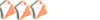
- Posts: 583
- Joined: Tue Nov 15, 2005 7:53 pm
- Location: Suffolk
Re #5 I thought you may be able to edit the symbol (select / rotate in preview mode) as with the lines but you can't.
How about creating a "new" start symbol (S2)which you "pre-rotate" around 0,0 so that the apex appears to point to other than north. When OCAD then tries to "auto-rotate" towards #1 the apex of the triangle should point along the correct line around OOB. Worth a bit of experimentation.
How about creating a "new" start symbol (S2)which you "pre-rotate" around 0,0 so that the apex appears to point to other than north. When OCAD then tries to "auto-rotate" towards #1 the apex of the triangle should point along the correct line around OOB. Worth a bit of experimentation.
-

Red Adder - brown
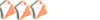
- Posts: 583
- Joined: Tue Nov 15, 2005 7:53 pm
- Location: Suffolk
Re #5..... try creating a short taped route (0m long) at the first bend. When included in the course the triangle will point in the right direction. You can do this for crossing points as well, but probably easier to edit the course in preview.
When the taped route option is used it will work out the correct course length as well.
When the taped route option is used it will work out the correct course length as well.
- RJ
- addict
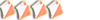
- Posts: 1021
- Joined: Sat Feb 04, 2006 1:52 pm
- Location: enjoying the Cumbrian outdoors
Re: OCAD 9 Course Setting
Red Adder wrote:1. I want to make the pictorial symbols a bit bigger so they are more legible for us oldies. I can make the symbols themselves bigger but not the framework. How do you change the size of the frame ?
If you go into Course>Options you can change the box size. This changes the symbol size as well as the box/frame that holds them.
- Paul Frost
- addict
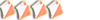
- Posts: 1176
- Joined: Sat Feb 26, 2005 6:25 pm
- Location: Highlands
Have a look at the OCAD HowTos, a set of video tutorials.
http://www.ocad.com/en/howtos.htm
There is one that deals with map exchange and printing.
http://www.ocad.com/en/howtos.htm
There is one that deals with map exchange and printing.
- Paul Frost
- addict
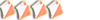
- Posts: 1176
- Joined: Sat Feb 26, 2005 6:25 pm
- Location: Highlands
Paul,
Unless I'm missing something the How To you specified doesn't address my problem of how to have Part 1 and Part 2 on different maps.
Another problem a friend has sorted is the non-printing of the finish on Part 1. His solution ..
'Export the maps from the courses menu. Although,
for some reason, it didn't save the maps to the same folder I was using for the event files, they were saved as paul.course.ocd in the "c:\Documents and Settings" folder. (I found it best to move them to the event files folder otherwise you keep getting asked for the location of the base map).
I then opened the part2 map selected & copied the finish control, opened part1 map and pasted the finish in then moved it to the correct place.
You can now print the exported maps. I did find that one of the maps (in my case it was the part1 map) had all the control description sheets -
IOF symbols - included below the main map. I just opted to print one page to miss them out.'
Unless I'm missing something the How To you specified doesn't address my problem of how to have Part 1 and Part 2 on different maps.
Another problem a friend has sorted is the non-printing of the finish on Part 1. His solution ..
'Export the maps from the courses menu. Although,
for some reason, it didn't save the maps to the same folder I was using for the event files, they were saved as paul.course.ocd in the "c:\Documents and Settings" folder. (I found it best to move them to the event files folder otherwise you keep getting asked for the location of the base map).
I then opened the part2 map selected & copied the finish control, opened part1 map and pasted the finish in then moved it to the correct place.
You can now print the exported maps. I did find that one of the maps (in my case it was the part1 map) had all the control description sheets -
IOF symbols - included below the main map. I just opted to print one page to miss them out.'
-

Red Adder - brown
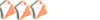
- Posts: 583
- Joined: Tue Nov 15, 2005 7:53 pm
- Location: Suffolk
Exporting the maps as course files seems to be the solution for you, as you want a different background map.
In my test, it printed the relevant part of the control descriptions on each file so I'm not sure what you meant about control descriptions.
Should you have a finish control on the first section map, as it's not really the finish?
In my test, it printed the relevant part of the control descriptions on each file so I'm not sure what you meant about control descriptions.
Should you have a finish control on the first section map, as it's not really the finish?
- Paul Frost
- addict
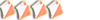
- Posts: 1176
- Joined: Sat Feb 26, 2005 6:25 pm
- Location: Highlands
Assuming Red Adder's not talking about the final control on Part 1, it's so that someone who retires half way round Part 1 knows where the actual Finish is.
-

SYO Member - red
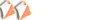
- Posts: 179
- Joined: Fri Jan 27, 2006 11:54 pm
re. Q 4
A work-around I have used (though I wouldn't call it a solution) is to enter the 2 parts as if 2 separate courses e.g. Blue Part 1 and Blue Part 2. This introduces the problem of how to start the part 2 course at e.g. control 10. The only solution I have found to this is to add 2 dummy controls to the part 2 course outside the print area, ping-pong the course between them until you get up to control number 10, then link to the first control on the part 2 and remove the line to it from the final "dummy" control.
Far from ideal, but it works. I'm sure there must be a better way.
A work-around I have used (though I wouldn't call it a solution) is to enter the 2 parts as if 2 separate courses e.g. Blue Part 1 and Blue Part 2. This introduces the problem of how to start the part 2 course at e.g. control 10. The only solution I have found to this is to add 2 dummy controls to the part 2 course outside the print area, ping-pong the course between them until you get up to control number 10, then link to the first control on the part 2 and remove the line to it from the final "dummy" control.
Far from ideal, but it works. I'm sure there must be a better way.
curro ergo sum
-

King Penguin - guru
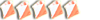
- Posts: 1502
- Joined: Wed Sep 21, 2005 6:56 pm
- Location: Kendal
To create 2 part courses using ocad 9 is quite simple.
Using the course setting file with the course in question click "Insert" Just below "Preview". This will give you a map exchange option. Insert it in the course where you want it. Then just add your second start triangle where the final control of Part 1 is.
Finally export the course map and it will automatically generate part 1 and part 2 for you.
Using the course setting file with the course in question click "Insert" Just below "Preview". This will give you a map exchange option. Insert it in the course where you want it. Then just add your second start triangle where the final control of Part 1 is.
Finally export the course map and it will automatically generate part 1 and part 2 for you.
- seabird
- diehard
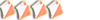
- Posts: 659
- Joined: Fri Jun 10, 2005 9:20 am
- Location: Bradford
14 posts
• Page 1 of 1
Who is online
Users browsing this forum: No registered users and 14 guests