I am planning an event using OCAD9 and would like to double side the longer course map. I have split the course into two parts [two separate courses on OCAD] but cannot figure out how to change the control sequences 1., 2. 3., etc. to 11., 12., 13., etc [course is split at control 11]. I can change the number on the previewed course but I cannot change the control description numbering. Any suggestions?
Dave
OCAD - How do I split courses for double sided printing?
Moderators: [nope] cartel, team nopesport
7 posts
• Page 1 of 1
Re: OCAD - How do I split courses for double sided printing?
Probably the easiest way to do it is when you are sure you have everything finalised then EXPORT the course map. Open up the course map and edit to remove the part of the course you don't want, and save it as part 1. Repeat for part 2.
- RJ
- addict
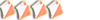
- Posts: 1021
- Joined: Sat Feb 04, 2006 1:52 pm
- Location: enjoying the Cumbrian outdoors
Re: OCAD - How do I split courses for double sided printing?
Thanks RJ - that worked!
- Drdr
- off string
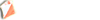
- Posts: 37
- Joined: Tue Mar 11, 2008 2:25 pm
Re: OCAD - How do I split courses for double sided printing?
Or for a more static how to:
http://www.southdowns-orienteers.org.uk/documents/Course_drafting_using_OCAD_9.pdf
Page 32 onwards
http://www.southdowns-orienteers.org.uk/documents/Course_drafting_using_OCAD_9.pdf
Page 32 onwards
- NeilC
- addict
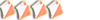
- Posts: 1348
- Joined: Fri Dec 17, 2004 9:03 am
- Location: SE
Re: OCAD - How do I split courses for double sided printing?
It's really very easy
On the right hand side of the screen place the cursor between the controls where you want the second part to start. Click on the "insert " button immediately above.
And then "map exchange" "ok".
When you export the course maps you will have your two parts already edited.
On the right hand side of the screen place the cursor between the controls where you want the second part to start. Click on the "insert " button immediately above.
And then "map exchange" "ok".
When you export the course maps you will have your two parts already edited.
- seabird
- diehard
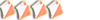
- Posts: 659
- Joined: Fri Jun 10, 2005 9:20 am
- Location: Bradford
Re: OCAD - How do I split courses for double sided printing?
I used the OCAD "How to" process to split courses in two for an event earlier this year. All was fine until I saved and re-opened the file, after which it was corrupted, showing one half of the course plus some controls from the other half and control descriptions from both parts superimposed on top of one another on both bits.
Several retries gave the same result, though I did eventually manage to get it to not corrupt, though only by reducing the number of courses in each map file.
That was using OCAD 8. Maybe 9 is safer, or maybe 8 is Ok and the problem was local to the pc / installation I was using.
However, after you think you have done it all, I recommend closing and opening the file several times to check it has not corrupted, and if you are getting someone else to do the printing send the files well in advance and ask the printer to check all is OK upon receipt.
Several retries gave the same result, though I did eventually manage to get it to not corrupt, though only by reducing the number of courses in each map file.
That was using OCAD 8. Maybe 9 is safer, or maybe 8 is Ok and the problem was local to the pc / installation I was using.
However, after you think you have done it all, I recommend closing and opening the file several times to check it has not corrupted, and if you are getting someone else to do the printing send the files well in advance and ask the printer to check all is OK upon receipt.
curro ergo sum
-

King Penguin - guru
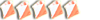
- Posts: 1502
- Joined: Wed Sep 21, 2005 6:56 pm
- Location: Kendal
7 posts
• Page 1 of 1
Who is online
Users browsing this forum: No registered users and 6 guests