Hi all
I'm trying to put together a two part course and need the second part to start from control number 18. I've copied the full course into two parts and have then deleted the redundant controls from each part. The part 2 automatically now has reset to number 1 as the first control - how do I change this number to 18 and then every control after this to be 19-26?
I've tried doing it via using the 'map exchange' mechanism, but the second map is a touch different to the first, using an area slightly to the east of the first map, so this won't work, I think...
Ta muchly
S.
More OCAD help
Moderators: [nope] cartel, team nopesport
12 posts
• Page 1 of 1
More OCAD help
Last edited by Strider on Tue Jun 07, 2011 10:29 pm, edited 1 time in total.
-

Strider - light green
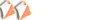
- Posts: 276
- Joined: Fri Nov 23, 2007 5:42 pm
- Location: The Flat County
Re: More OCAD help
Export the individual course maps and then change the background map for the part two courses?
- NeilC
- addict
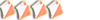
- Posts: 1348
- Joined: Fri Dec 17, 2004 9:03 am
- Location: SE
Re: More OCAD help
NeilC wrote:Export the individual course maps and then change the background map for the part two courses?
Using the map exchange process? But how do I only print off the first part without it automatically printing off the second using the first background map...?
S.
-

Strider - light green
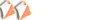
- Posts: 276
- Joined: Fri Nov 23, 2007 5:42 pm
- Location: The Flat County
Re: More OCAD help
I think that ocad produces two course/map files one will end something like Brown.1.ocd and the other Brown.2.ocd so the basemaps could be altered accordingly.
One solution pre map exchange feature would have been to have a dummy course for the first 17 controls out of the print area. A little bit of editing is needed to tidy up the final files to remove the line from start to 1 and 17-18, but it does generally work ok.
One solution pre map exchange feature would have been to have a dummy course for the first 17 controls out of the print area. A little bit of editing is needed to tidy up the final files to remove the line from start to 1 and 17-18, but it does generally work ok.
- Marco Polo
- light green
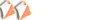
- Posts: 241
- Joined: Sun May 22, 2005 7:17 pm
- Location: Chilterns
Re: More OCAD help
I'm assuming you've got all the courses on a file called StriderCourses whose
background map is Area1. And of the courses, it's the Brown course which needs to have its 1-17 Part 1 controls on Area1 and 18-26 Part 2 controls on Area2.
And for Brown, you've already set up in the correct place a Text Block object to say 'Turn over for Part 2' (or similar), and have pressed the Insert button to create a Map Exchange symbol in the descriptions.
1. So with StriderCourses open, on the RHS select the Brown course and press preview
button.
2. From the Menu Bar, select Course.....Export.....Course Maps
3. Select Brown and click OK.
4. A dialog box will appear with 'StriderCourses.Courses' already selected as the File
Name.
5. Press Save button and 2 .ocd files will be saved - StriderCourses.Brown.1 and
StriderCourses.Brown.2 which are both editable for course related objects only.
6. StriderCourses.Brown.1 with Controls 1-17 should not need any changes made.
7. StriderCourses.Brown.2 will show the Part 2 Start Triangle and the next control will
be 18.
8. To change the StriderCourses.Brown.2 background map, from the File Menu do
Background Map.....Open and select Area2.
9. Then from the File Menu do Background Map.....Options and either click to remove the V (Visible) icon for Area 1 or just select Area1 and press the Remove button.
10. So now Brown Part 2 course is showing with Background Map Area2.
11. Looking at the Start Triangle (i.e. Control 17), if Area2 map was derived from
Area1, it may be spot on its feature. If not using the mouse, do a rectangle round all
the Part 2 circles/numbers/lines and move the Start Triangle onto its feature. If
necessary, first temporarily move the Descriptions box out the way if any of its
objects are included in the rectangle. Other objects such as Course Title included in
the rectangle can just be returned to their correct position afer the move.
12. Check the position of all the rest of the Part 2 controls (Area2 may have been
stretched) and adjust their position and associated lines and numbers if necessary.
background map is Area1. And of the courses, it's the Brown course which needs to have its 1-17 Part 1 controls on Area1 and 18-26 Part 2 controls on Area2.
And for Brown, you've already set up in the correct place a Text Block object to say 'Turn over for Part 2' (or similar), and have pressed the Insert button to create a Map Exchange symbol in the descriptions.
1. So with StriderCourses open, on the RHS select the Brown course and press preview
button.
2. From the Menu Bar, select Course.....Export.....Course Maps
3. Select Brown and click OK.
4. A dialog box will appear with 'StriderCourses.Courses' already selected as the File
Name.
5. Press Save button and 2 .ocd files will be saved - StriderCourses.Brown.1 and
StriderCourses.Brown.2 which are both editable for course related objects only.
6. StriderCourses.Brown.1 with Controls 1-17 should not need any changes made.
7. StriderCourses.Brown.2 will show the Part 2 Start Triangle and the next control will
be 18.
8. To change the StriderCourses.Brown.2 background map, from the File Menu do
Background Map.....Open and select Area2.
9. Then from the File Menu do Background Map.....Options and either click to remove the V (Visible) icon for Area 1 or just select Area1 and press the Remove button.
10. So now Brown Part 2 course is showing with Background Map Area2.
11. Looking at the Start Triangle (i.e. Control 17), if Area2 map was derived from
Area1, it may be spot on its feature. If not using the mouse, do a rectangle round all
the Part 2 circles/numbers/lines and move the Start Triangle onto its feature. If
necessary, first temporarily move the Descriptions box out the way if any of its
objects are included in the rectangle. Other objects such as Course Title included in
the rectangle can just be returned to their correct position afer the move.
12. Check the position of all the rest of the Part 2 controls (Area2 may have been
stretched) and adjust their position and associated lines and numbers if necessary.
-

SYO Member - red
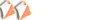
- Posts: 179
- Joined: Fri Jan 27, 2006 11:54 pm
Re: More OCAD help
Is it not easier in Condes?
- Big Jon
- guru
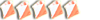
- Posts: 1902
- Joined: Tue Nov 14, 2006 11:59 am
- Location: Dess
Re: More OCAD help
SYO Member wrote: 12. Check the position of all the rest of the Part 2 controls (Area2 may have been stretched) and adjust their position and associated lines and numbers if necessary.
Jeez...I thought it wasn't going to be easy...and I was right!
Thanks for all the help - I'll give it a go tomorrow
S.
-

Strider - light green
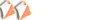
- Posts: 276
- Joined: Fri Nov 23, 2007 5:42 pm
- Location: The Flat County
Re: More OCAD help
2 extra things.
Firstly, in points 8 and 9, I should have said Menu Bar and not File Menu.
Secondly, if there was a single source map from which Area1 and Area2 were both derived, or if Area1 was derived from Area2 (or vice-versa), then points 11 and 12 are not relevant.
Firstly, in points 8 and 9, I should have said Menu Bar and not File Menu.
Secondly, if there was a single source map from which Area1 and Area2 were both derived, or if Area1 was derived from Area2 (or vice-versa), then points 11 and 12 are not relevant.
-

SYO Member - red
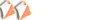
- Posts: 179
- Joined: Fri Jan 27, 2006 11:54 pm
Re: More OCAD help
SYO Member wrote:Secondly, if there was a single source map from which Area1 and Area2 were both derived, then points 11 and 12 are not relevant.
That is the case...
Ta
S.
-

Strider - light green
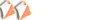
- Posts: 276
- Joined: Fri Nov 23, 2007 5:42 pm
- Location: The Flat County
Re: More OCAD help
This is one of the features of course setting I've not managed to solve adequately. I 've generally found that its only one or possibly two courses that benefit from separate map footprints for parts 1 & 2 so have done all the design in OCAD Course setting but, just before printing, hand craft the courses in normal OCAD. Its laborious but at least it works and doesn't throw up any software generated glitchs at the last minute.
OCAD 8 courses setting was appalling, 9 is nearly there , its just a shame that OCAD 10 didn't finish the job.
OCAD 8 courses setting was appalling, 9 is nearly there , its just a shame that OCAD 10 didn't finish the job.
-

Red Adder - brown
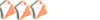
- Posts: 583
- Joined: Tue Nov 15, 2005 7:53 pm
- Location: Suffolk
Re: More OCAD help
Well, SYO M's advice was spot on and not as tricky as I feared.... 
Many thanks
S.
Many thanks
S.
-

Strider - light green
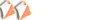
- Posts: 276
- Joined: Fri Nov 23, 2007 5:42 pm
- Location: The Flat County
Re: More OCAD help
Another benefit of exporting the Brown course to 2 separate .ocd files is that you can edit the course title from "Brown" to "Brown Part 1" and "Brown Part 2" on the respective files.
You still quite often at events see 1 or 2 written manually after "Brown" on the Part 1 and 2 maps.
You still quite often at events see 1 or 2 written manually after "Brown" on the Part 1 and 2 maps.
-

SYO Member - red
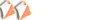
- Posts: 179
- Joined: Fri Jan 27, 2006 11:54 pm
12 posts
• Page 1 of 1
Who is online
Users browsing this forum: No registered users and 5 guests